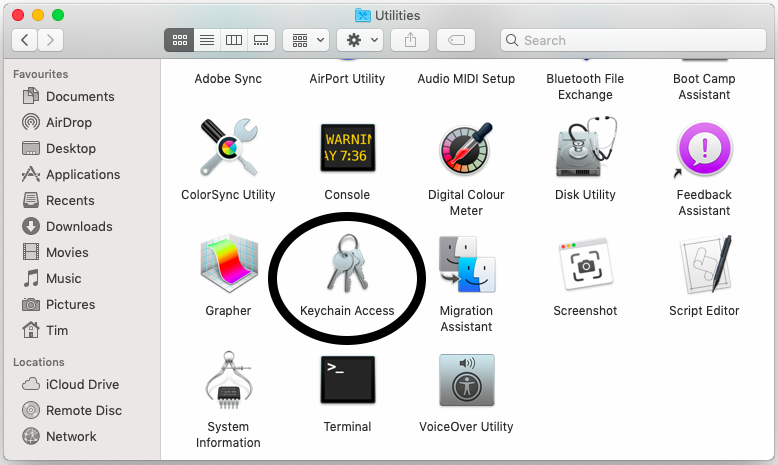
Note: This page has moved to https://eblocker.org/en/docs/how-to-add-the-eblocker-certificate-in-macos
Deutsch | English
With just a few steps you have stored the certificate. Please use the macOS Safari browser,
Open the eBlocker HTTPS configuration page, or the eBlocker Dashboard.
On the HTTPS configuration page, click the START HTTPS Wizard button, or on the eBlocker Dashboard in the HTTPS card, click the START HTTPS Wizard link.
The wizard will show you step by step how to store the eBlocker certificate in macOS.
Alternatively, you can store the eBlocker certificate without the wizard.
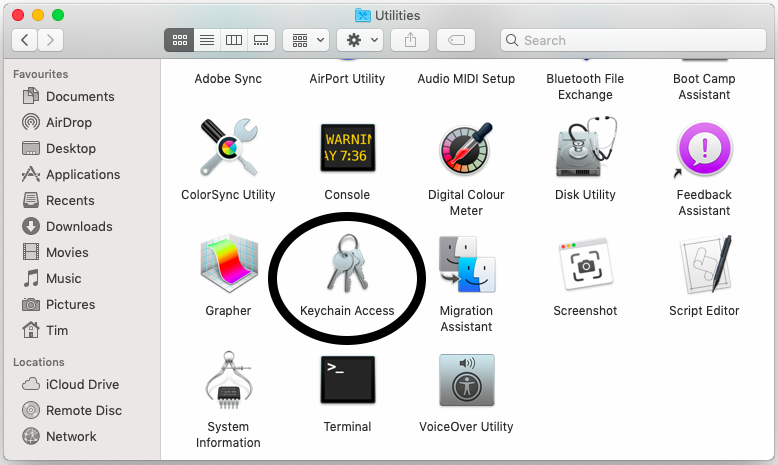
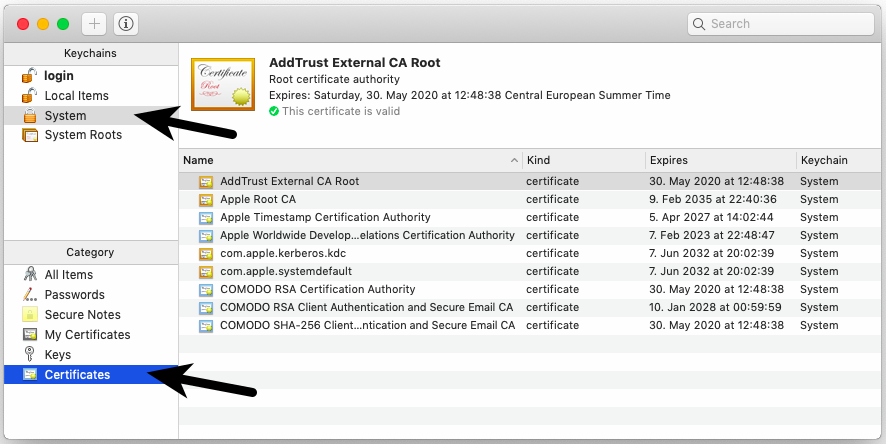
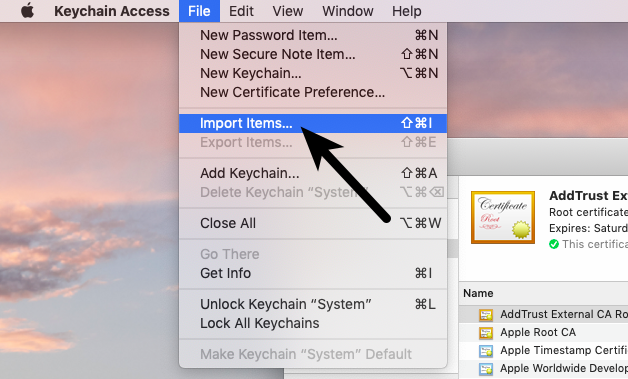
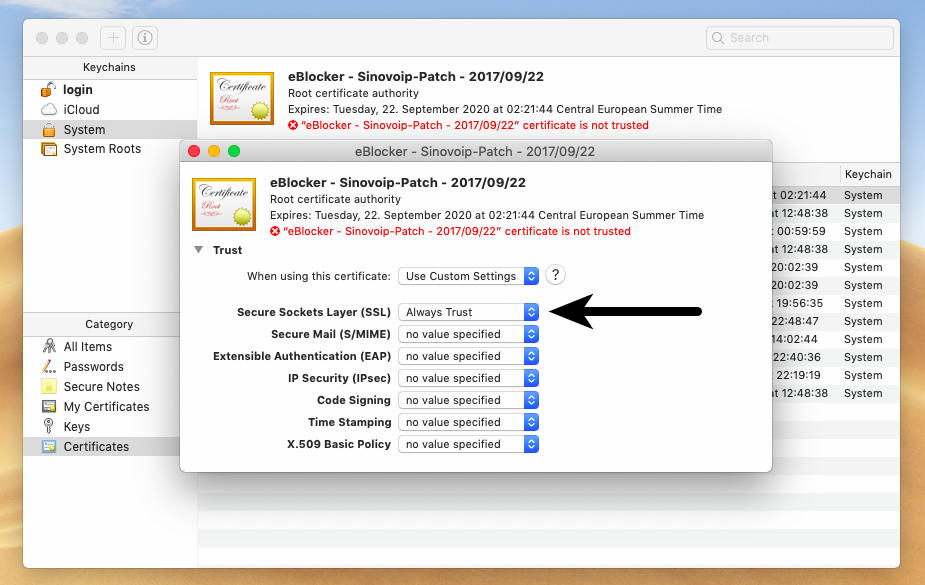
The eBlocker certificate has now been added into macOS. Most of the browsers and programs can have access to the eBlocker certificate now.
In the following browsers you should now have access to the eBlocker controlbar on HTTPS pages:
The following browsers have their own certificate store. The eBlocker certificate has to be inserted into the according certificate store.