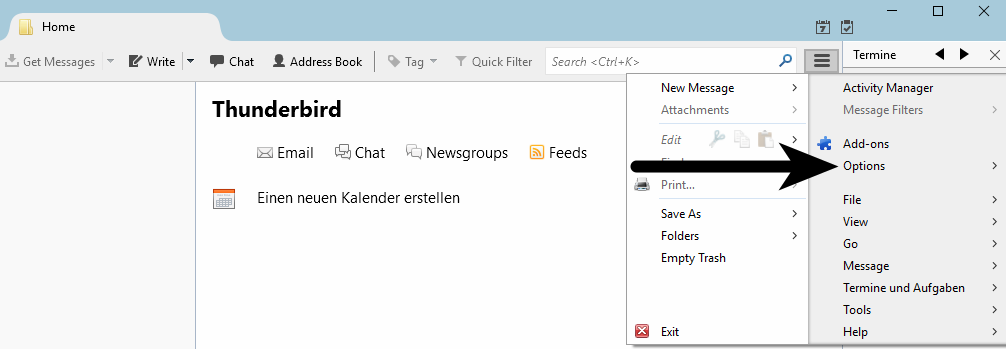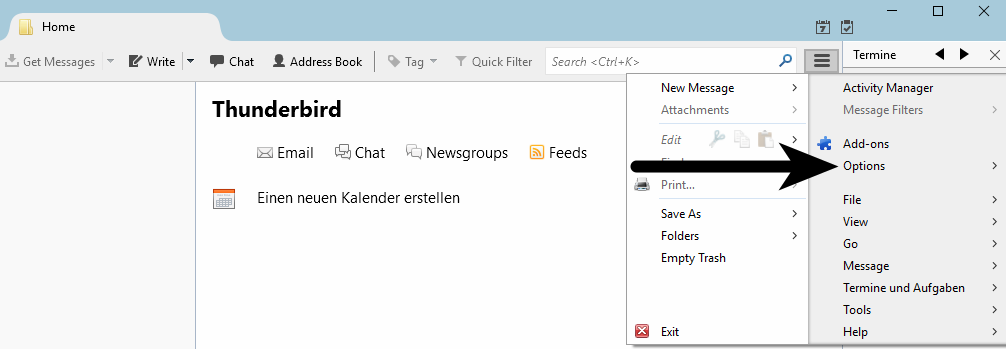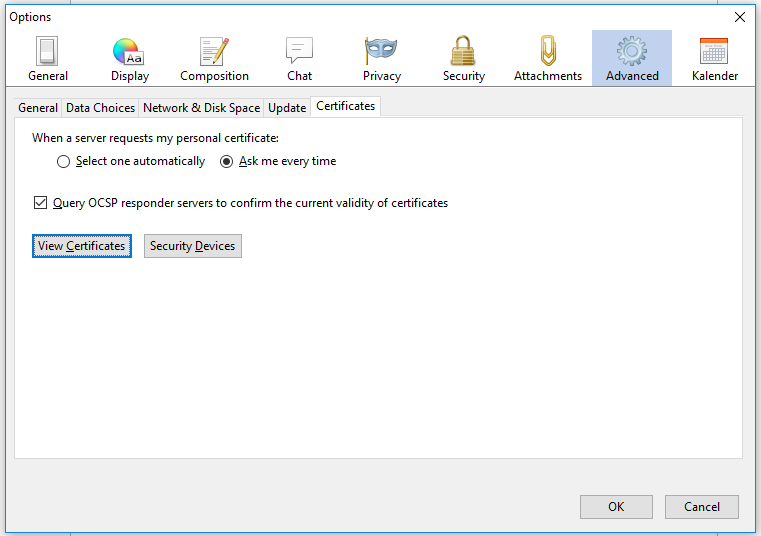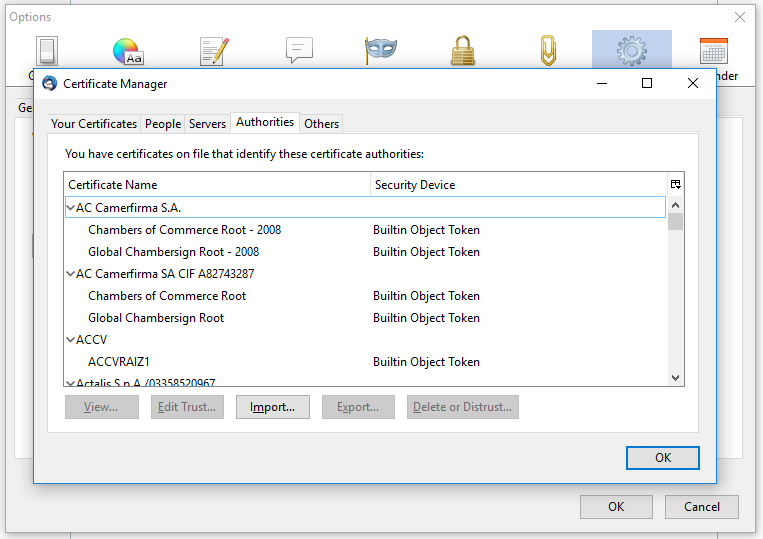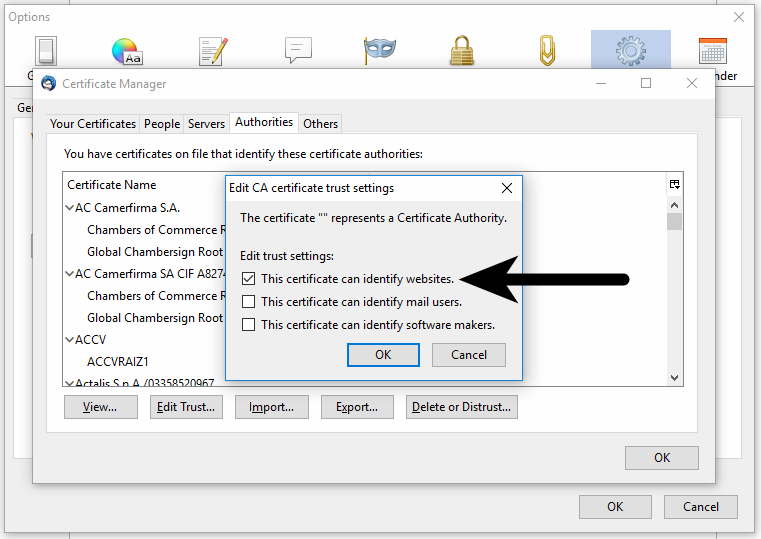Note: This page has moved to https://eblocker.org/en/docs/how-to-add-the-eblocker-certificate-in-thunderbird
Deutsch | English
eBlocker Help > FAQs > HTTPS function (SSL/HTTPS)
How to add the eBlocker certificate in Thunderbird.
With just a few steps you have stored the certificate.
- On the HTTPS configuration page, click on the tab CERTIFICATE.
- Now click on the button DOWNLOAD. If necessary, you can also download the certificate by right-clicking on the button and then Save as.
- Go to the Thunderbird menu and click on Options.
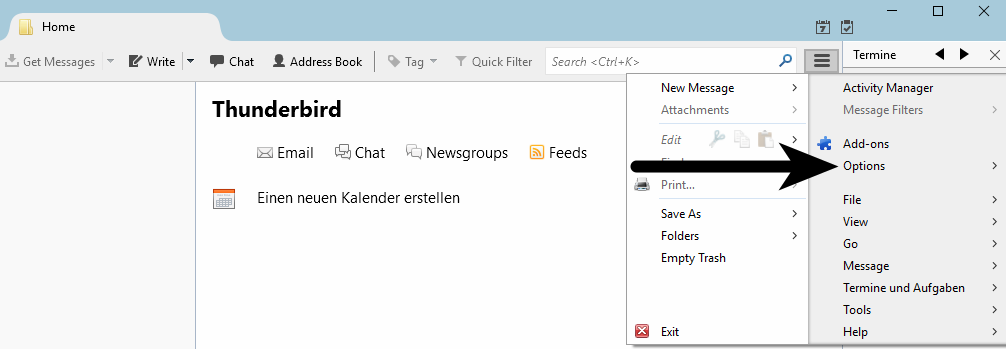
- Go to Advanced, choose "Certificates" and click on View Certificates.
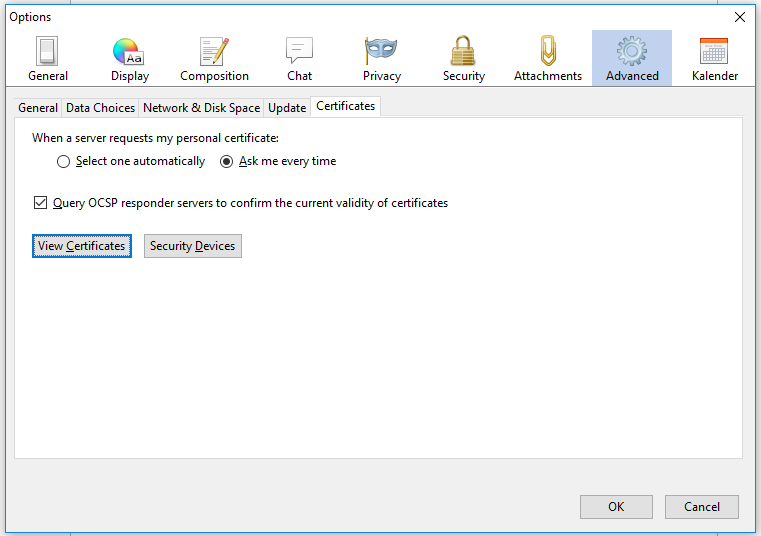
- After the Certificate Manager opens, choose "Authorities", click on Import and choose the eBlocker certificate from the downloads directory.
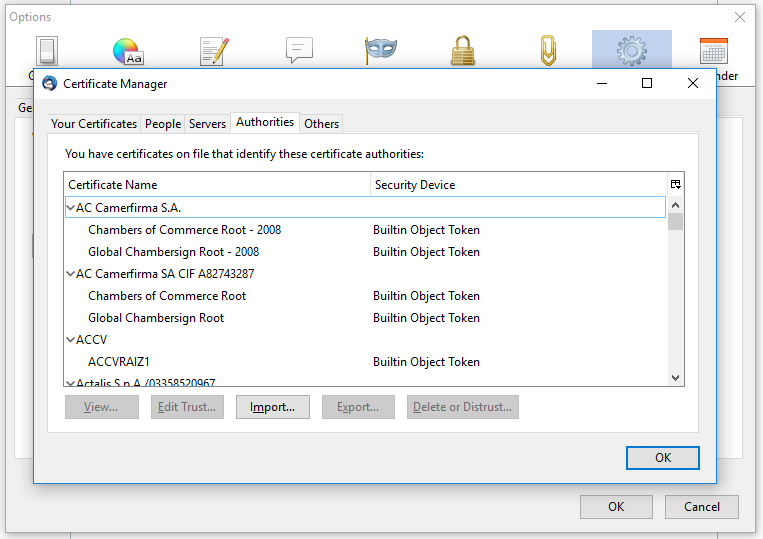
- Open the eBlocker certificate and make sure that the first checkbox "This certificate can identify websites" is selected. Confirm with OK.
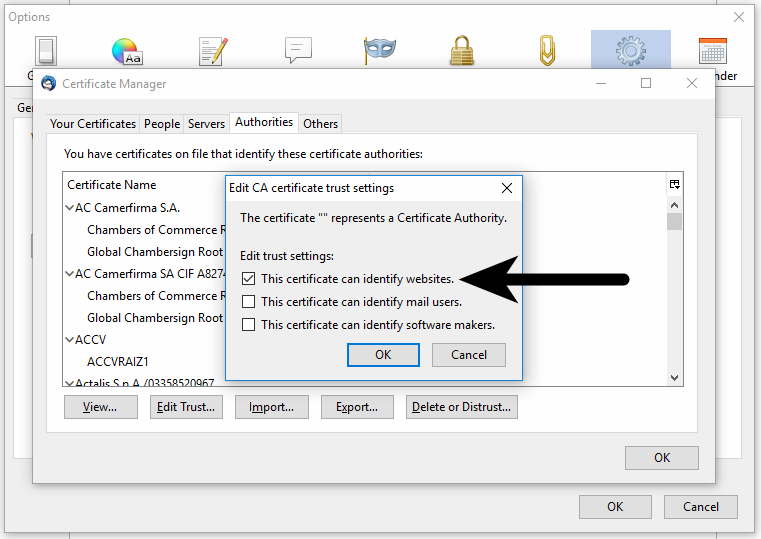
- Confirm the Certificate Manager and the settings with OK.
The certificate is now inserted into the Thunderbird email application.